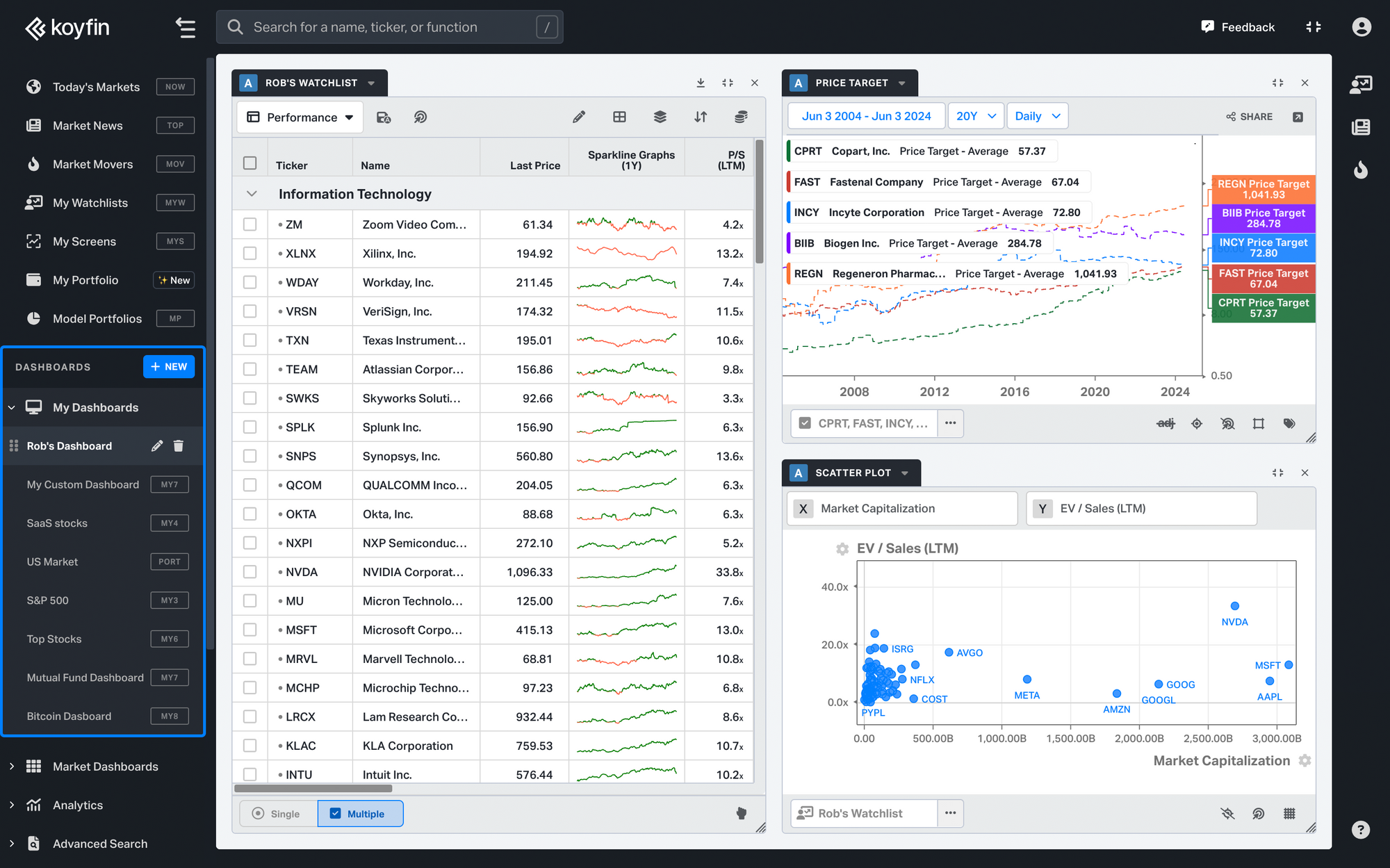
What are My Dashboard Groups?
My Dashboards grouping functionality allows you to link the widgets together by assigning 1 of 7 color groups to any dashboard component. These groups help components within the same group to communicate changes easier.
How does it work?
To assign a group to a widget, click on the upper left corner of the widget header and select one of the groups. By default, the newly-created widgets are assigned the blue group.
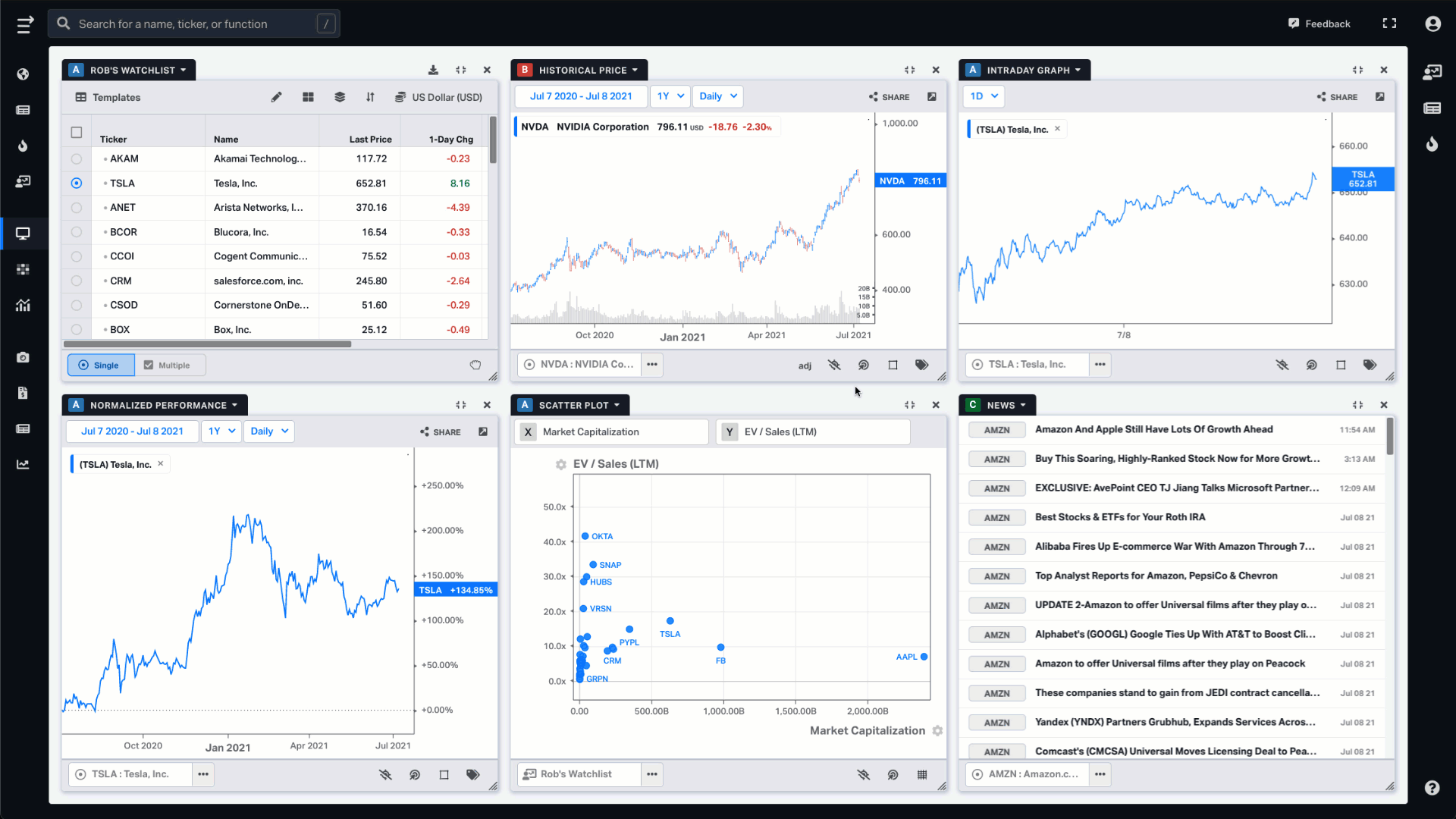
Once you select or add a security in one component, it updates the other components in this group. For example, if you group a table and two graphs together, and then select a new stock in the table widget, it will load the selected security in all three widgets — both the table and the two graphs.
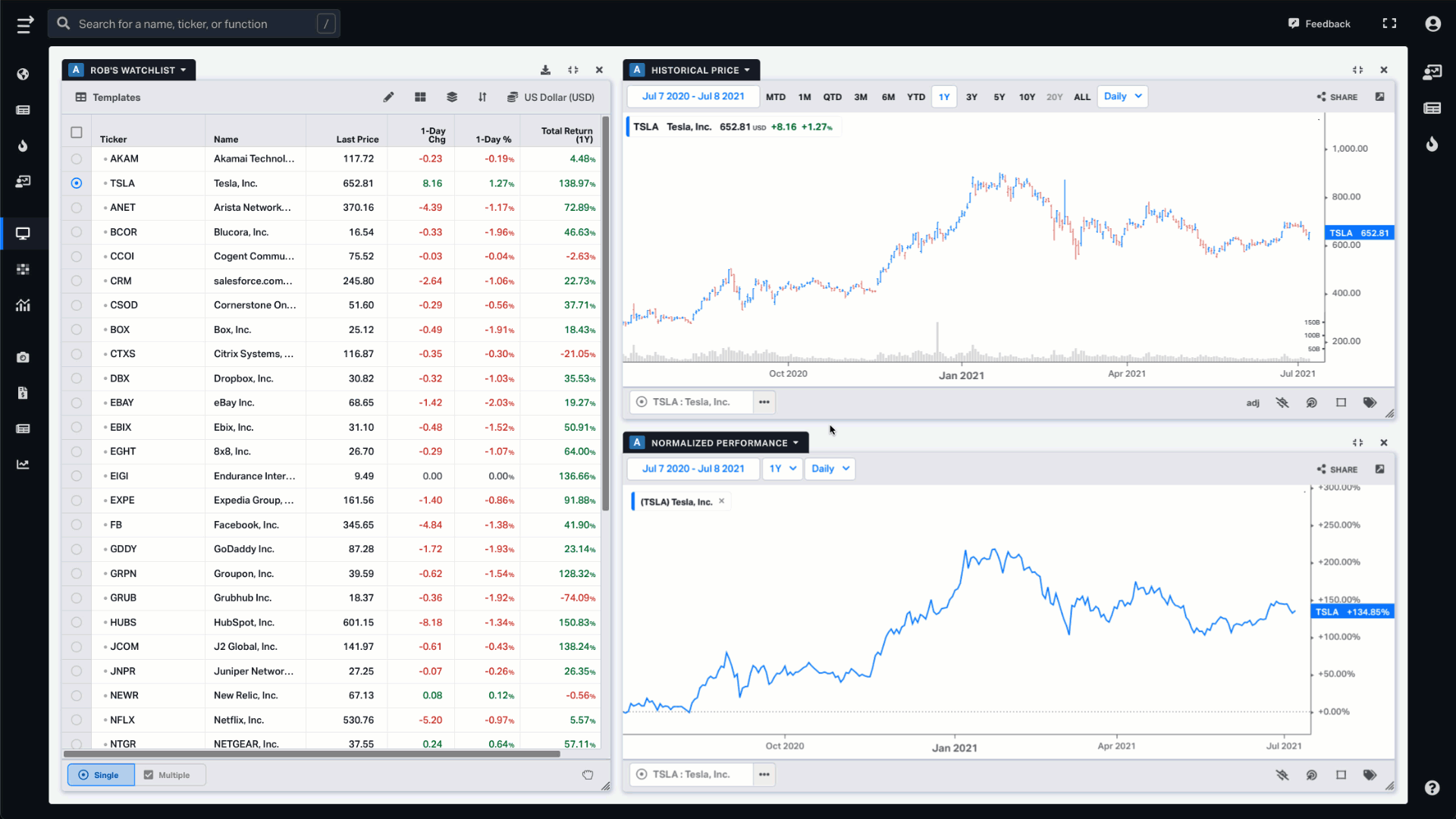
Security selection method
Every widget has a Security Selection Method function in the lower left corner of the window to let you choose the securities input.
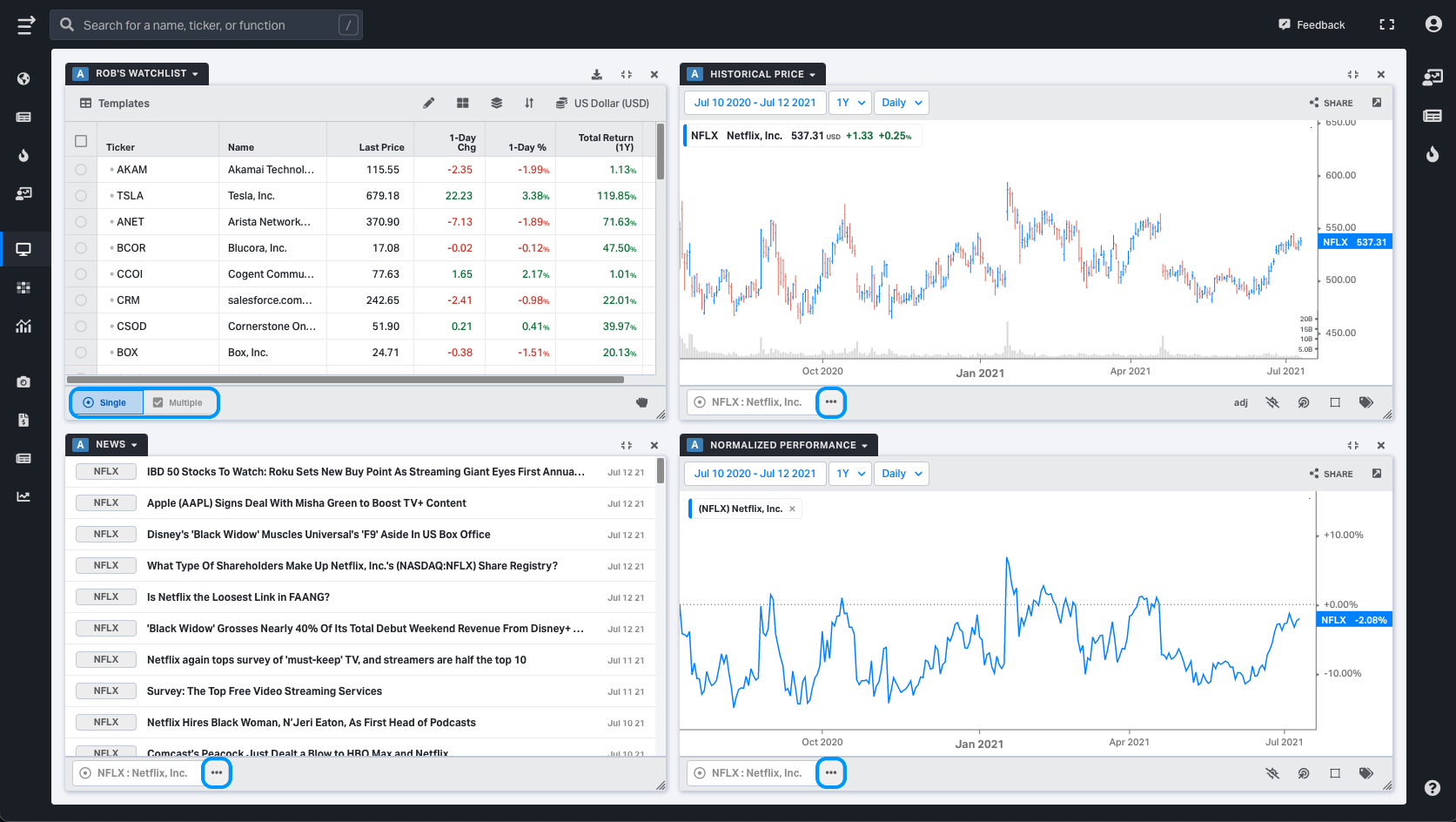
There are three types of selection:
- Single Security — load one ticker at a time
- Multiple Securities — load a group of tickers
- My Watchlists — load ticker(s) from a specific watchlist
Because of the different purposes of widgets, they vary in the security selection methods available to them. For example, the watchlist table widget has a toggle to switch between single and multiple selections. You can select a specific watchlist from the dropdown in the widget header.
Three graph widgets only have single and multiple selection options. Scatter Plot and News have all these three options available, including loading tickers from a watchlist.
Since all widgets in the group are linked, changing the selection method in one widget changes it in the other ones as well. For instance, if you change your selection method in a watchlist table from single to multiple, it will be automatically changed the same way in all other widgets of this group.
Note: the only exception is when some of the widgets have My Watchlists as a selection method, which cannot be overridden and remains the same until you manually switch it to single or multiple security.
How does it change the data?
You can automatically load a specific ticker into every widget of the group provided that the same selection method is chosen.
The only exception is a Watchlist table widget that only highlights the selected ticker if it's on the watchlist, or does nothing if this ticker is not on the watchlist.
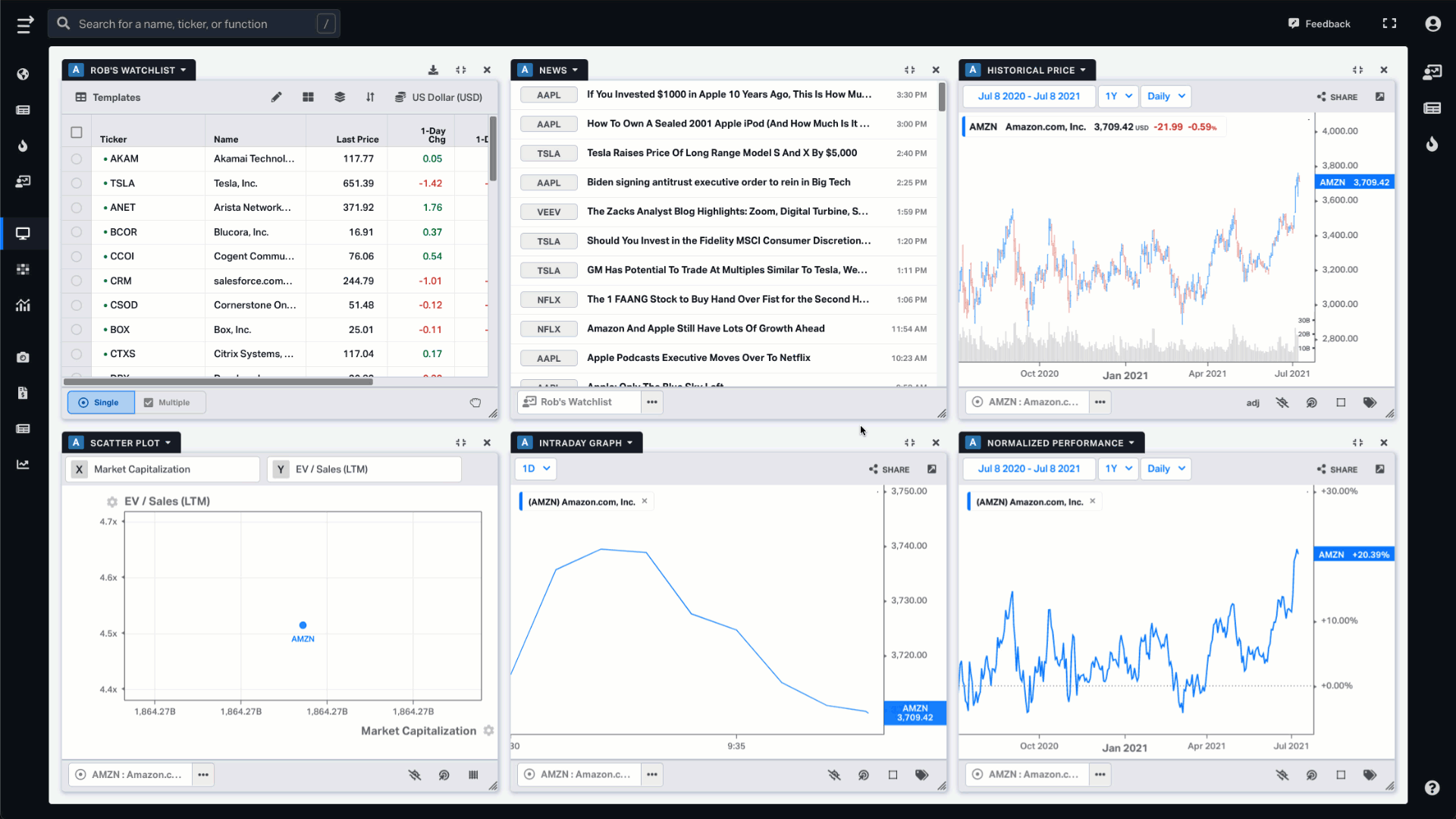
Alternative ways to load tickers
You can drag and drop tickers into widgets from many places.
1) Watchlist table widget
To do this you should enable this function in the bottom right corner of the Watchlist widget.
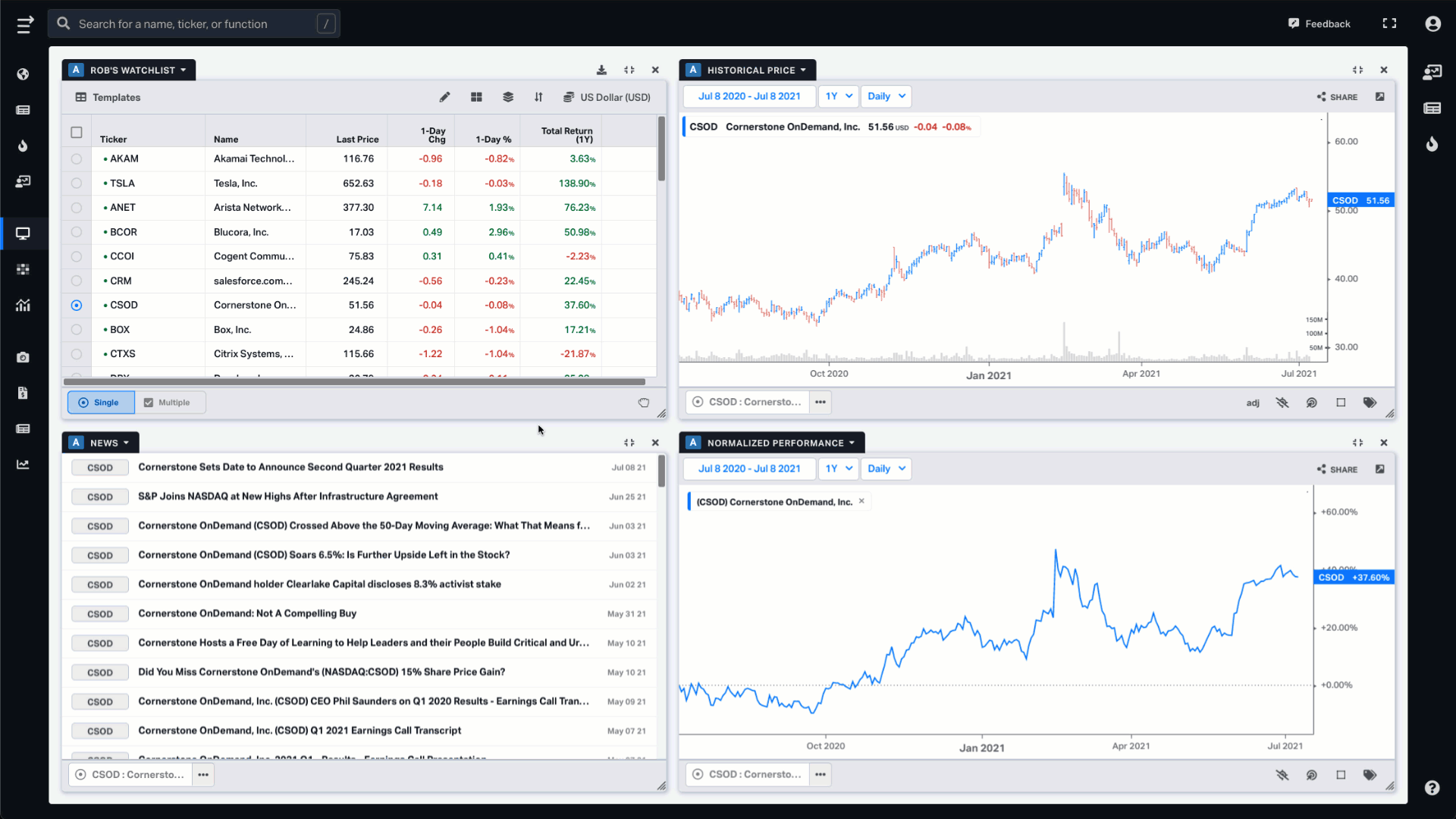
2) My Watchlists (right-side bar)
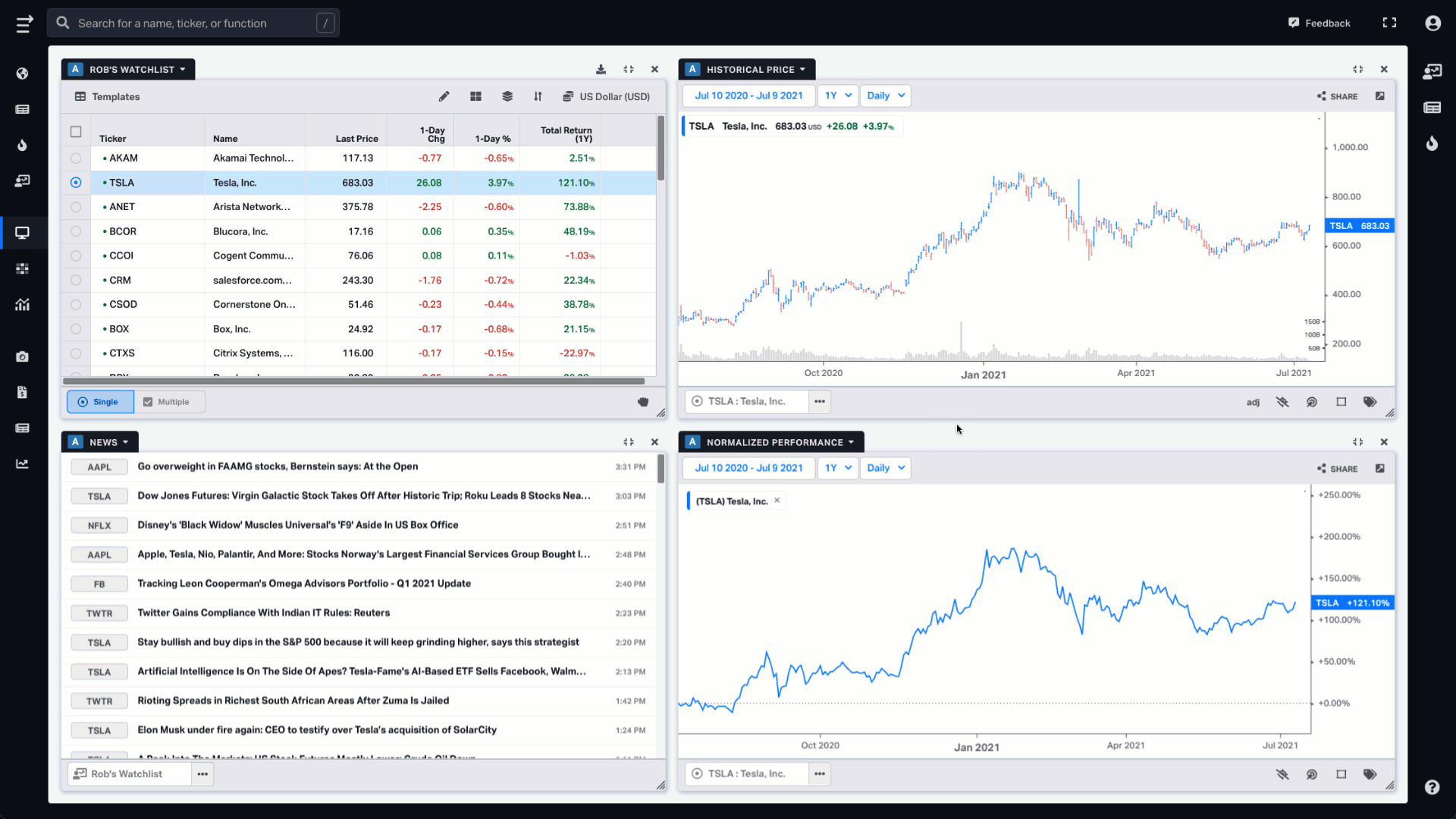
3) Market Movers (right-side bar)
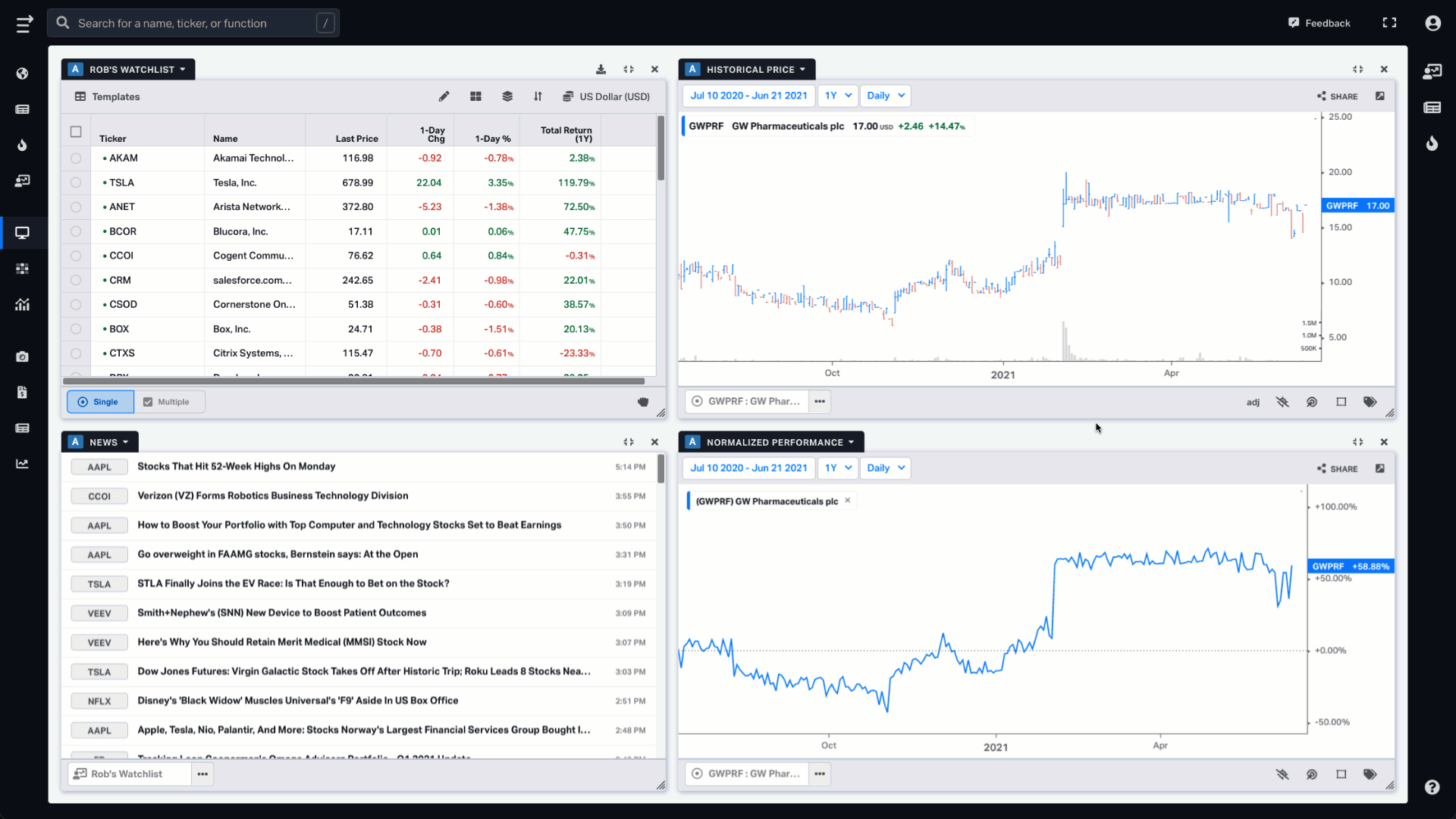
4) Widget search bar
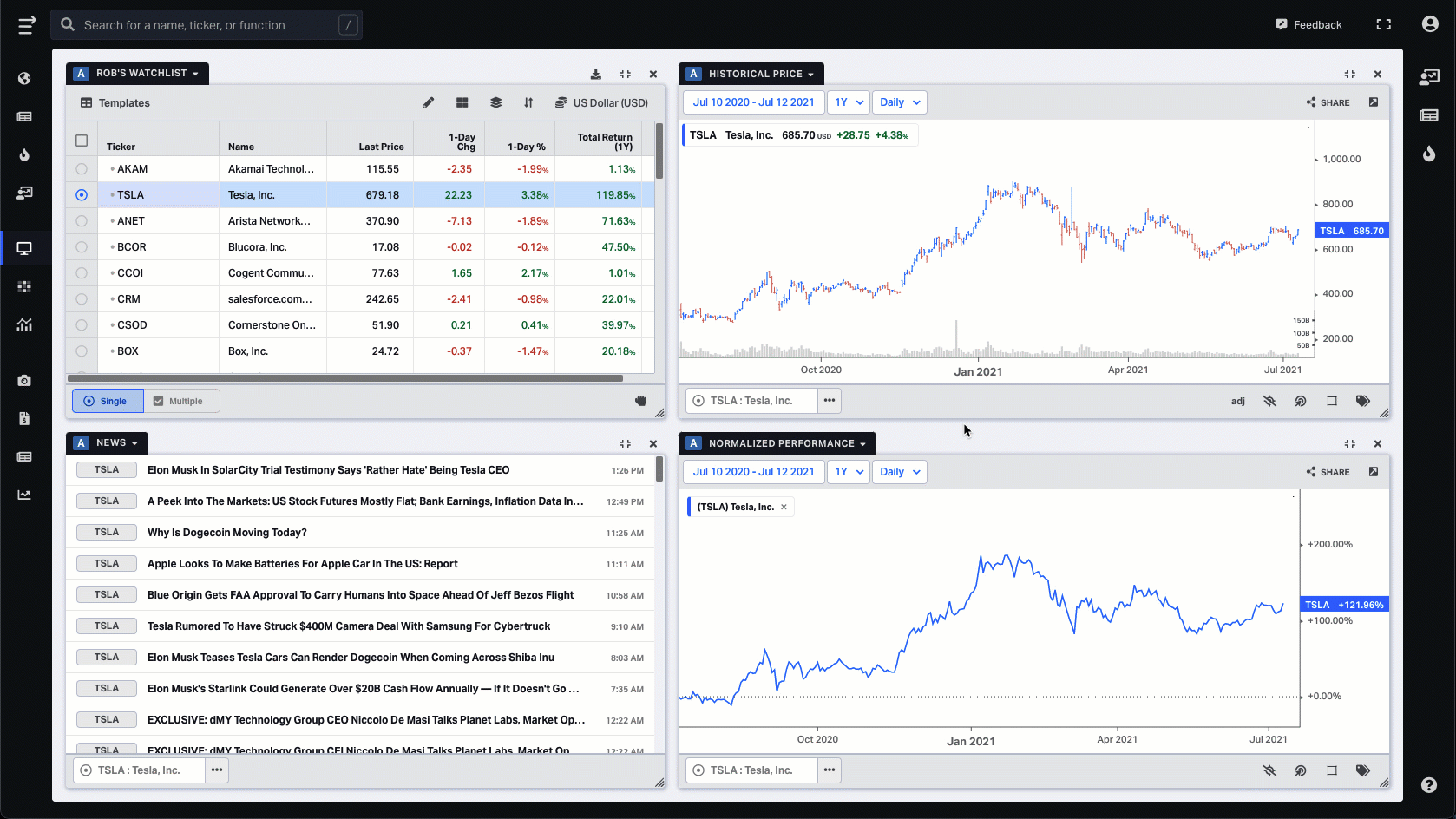
Bulk selection
For bulk selection of tickers in the watchlist widget, use the Shift key.
Check out our latest video demo to learn more about this feature:
(Timestamp: 0:40 - 4:41)
