V 3.16.01 - August 22, 2022
Introducing Equity Screener
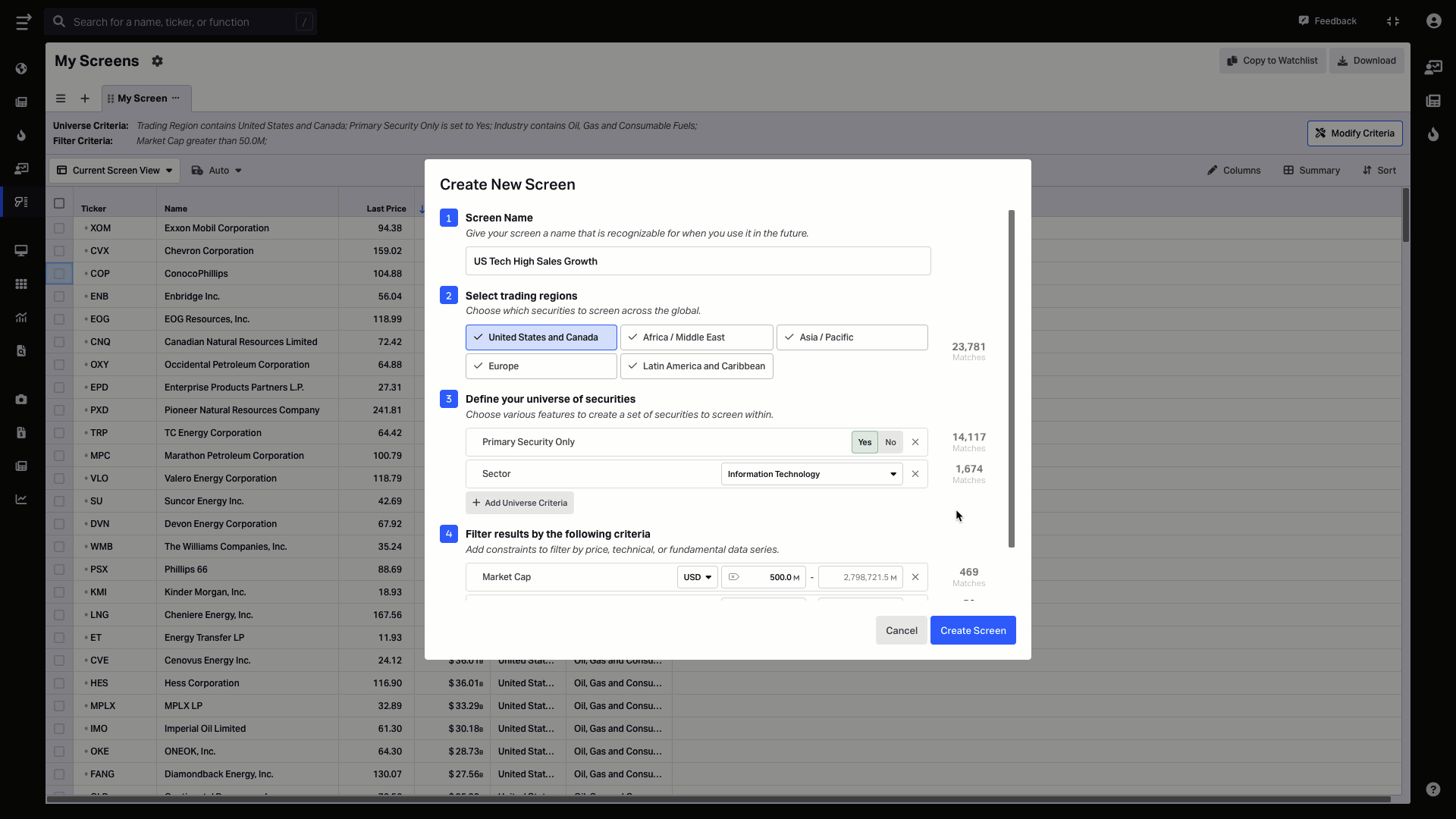
We’ve received overwhelming feedback from many of our users requesting an equity screener — and we listened! Today we are introducing a new function called My Screens.
Equity screener is a tool that allows scanning through over 100K global securities using 5,900+ filter criteria to find your target companies. Add some filters and find securities that fit your style and criteria. Screen for stocks to quickly and effectively grasp what is driving the market and spot potential opportunities.
You can try out the new feature here.
Set up the screener that works best for you
You can find the screener on the right side of the navigation bar or by typing /mys within your Koyfin search console. To create a new screen, go to My Screens in the left sidebar, and click on the ➕ button at the top-left of the page.
Step 1. Give your screen a name so that you can easily find it in the future and modify when needed.
Step 2. Select the trading regions you want to include in your screen.
Step 3. Define your universe by choosing which security features to filter on such as trading country, exchange, sector, industry and much more.
Step 4. Choose criteria to filter the results. You can filter by price, technicals, or fundamental data series.
For each criterion, you can input the min and max values, and the min and max values of the universe appear in light grey text. If you don't input a min or max field, the system will treat that as greater than, or less than, and the boxes will show the smallest and largest values of the universe.
For example, if you input a minimum value of 10 for PE and leave the max field blank, the system will find all stocks with a P/E of 10 or greater.
Step 5. Once all the settings are tuned, click on Create Screen.
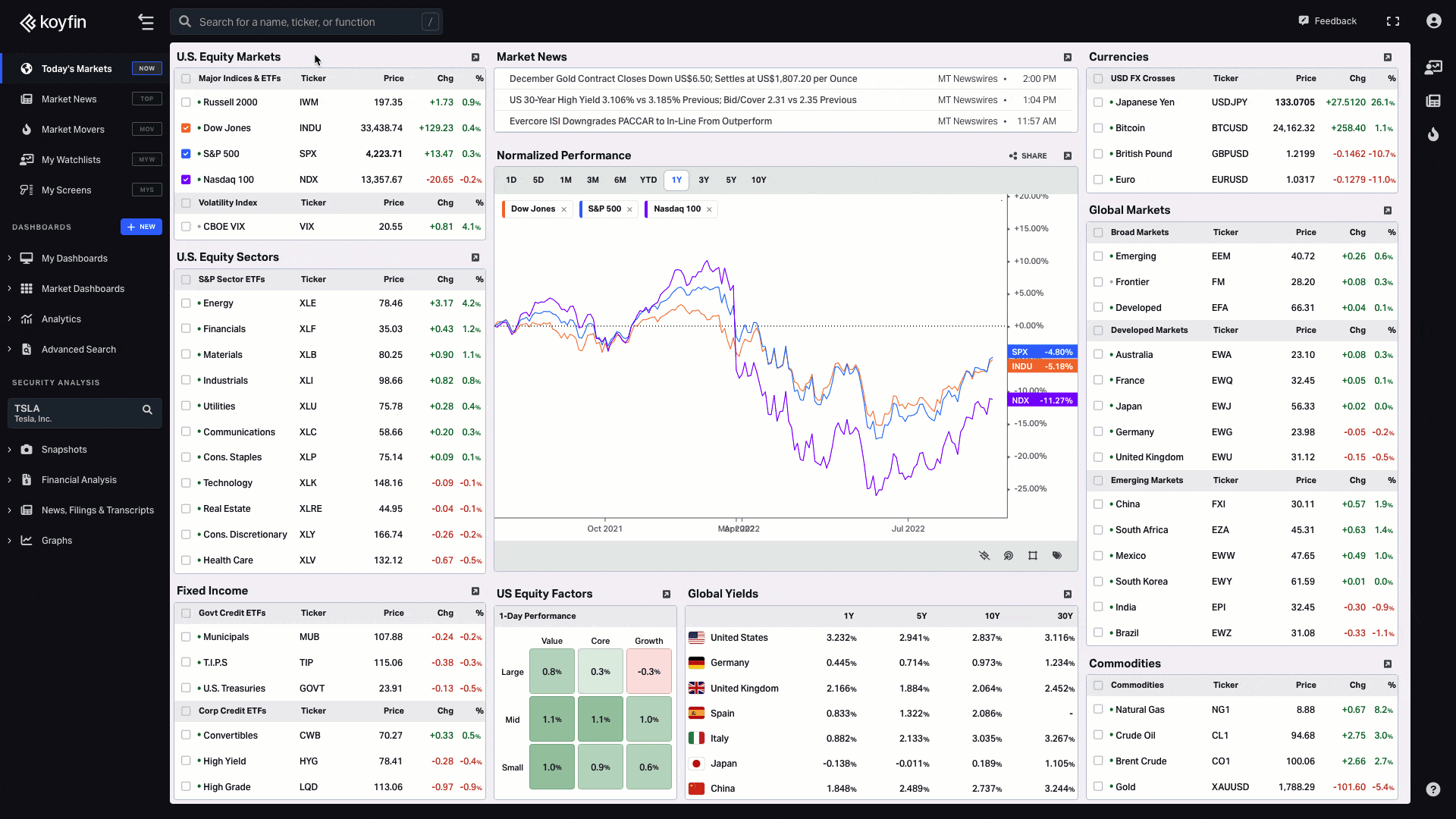
Note: As of Aug 2022, My Screens feature is available for all users for a limited time. In the future, screens may only be available for certain plans.
How to use My Screens
All metrics that you add as criteria in your equity screener will appear as columns in your table. Similar to how watchlists work, you have the ability to edit and sort your columns.
You can access previously saved table views, allowing you to import table views directly from your watchlists. Read more about the Table Views functionality here.
Saving your results
You can add tickers to already made watchlists or create a new one. This could be accomplished by selecting one security at a time with the use of a row right click or selecting multiple securities with bulk actions. You can also export your screen to a watchlist or download your results to CSV for further analysis.
Note: Our data vendor, Capital IQ, restricts certain data from being downloaded. Metrics such as equity financials, valuation, estimates, and growth rates cannot be exported.
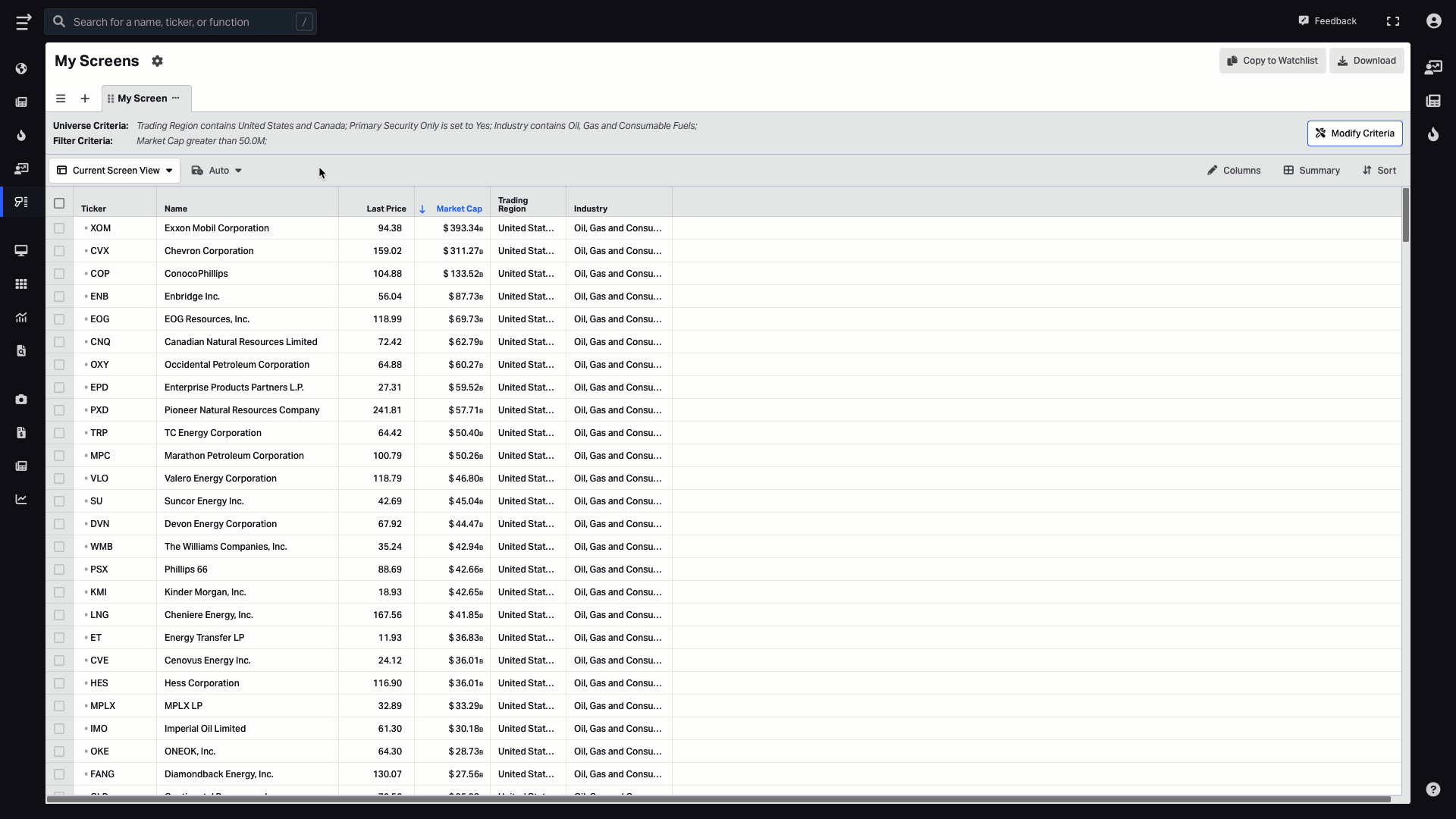
Note that screens update dynamically when you reload the My Screen page, so if an equity parameter changes and goes out of your selected filter range, some stocks might drop out of your screen. You can also make rescan manually, by right mouse button clicking on the screen tab name, and then clicking on rescan.
Check out this video demo to see how to get the most out of My Screens:
To get more information on Koyfin functionality, take a look at other Help Center documentation or check out our YouTube channel.
